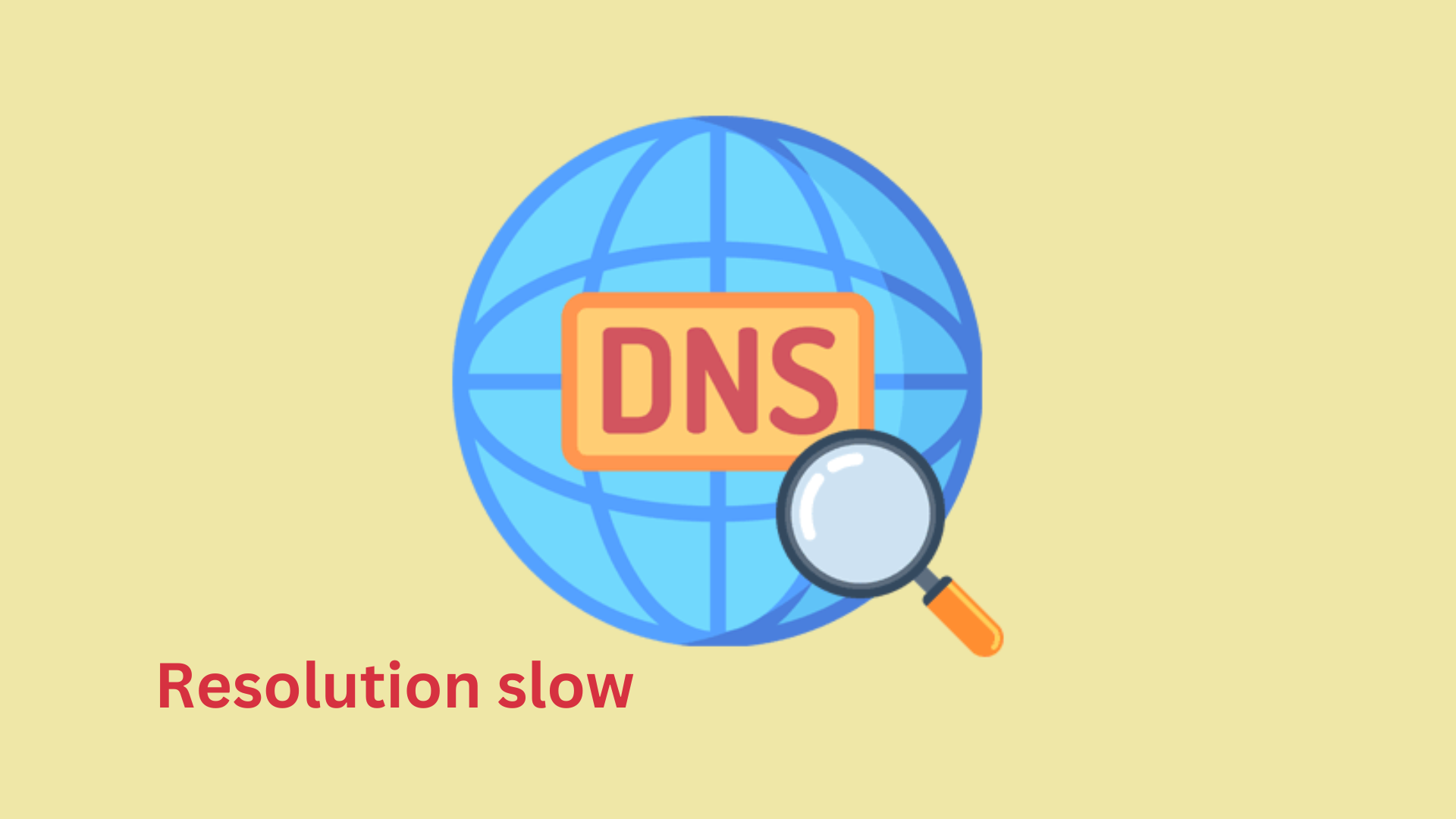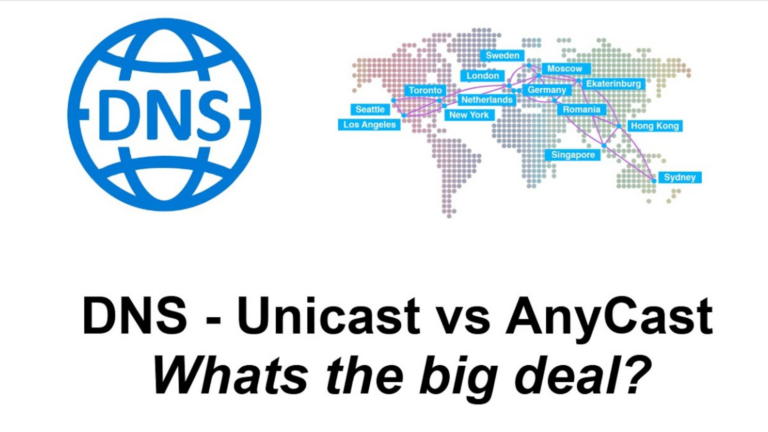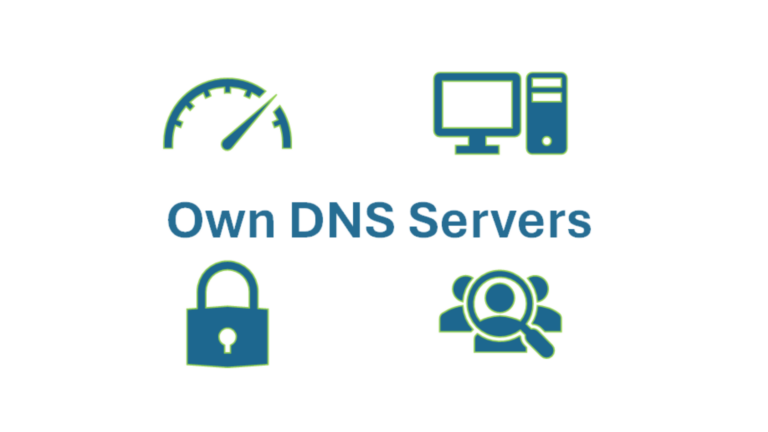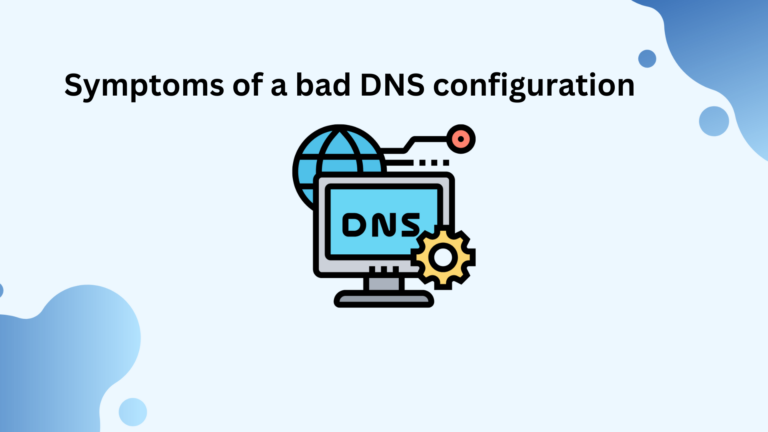Why is my DNS resolution slow?
If your internet feels sluggish, especially when opening websites, slow DNS resolution might be the reason. DNS (Domain Name System) works like a phonebook for the internet, converting website names into IP addresses. When it’s slow, websites take longer to load. Let’s explore the common causes and solutions.
Common Reasons for Slow DNS Resolution
1. Slow or Overloaded DNS Server
If your internet provider’s DNS servers are overloaded or slow, your device will take longer to get the correct IP address.
2. ISP DNS Issues
Some ISPs (Internet Service Providers) have slow DNS servers. If many users are using the same server, it may become sluggish.
3. Network Congestion
If your network is busy (many devices streaming, downloading, or gaming), your DNS requests might take longer to process.
4. Malware or Viruses
Some malware infections can hijack your DNS settings and redirect your traffic through slow or malicious servers.
5. Outdated Router Firmware
An outdated or buggy router can cause DNS delays. Regular firmware updates can help improve performance.
6. Too Many Background Apps
If many applications on your device are using the internet, they could be slowing down DNS resolution.
7. Slow Public DNS Services
If you use a third-party DNS (like Google DNS or OpenDNS), slow response times from those servers could be affecting your internet speed.
8. Cache Issues
Your device stores DNS information temporarily (DNS cache). If this cache becomes outdated or corrupted, it can slow down DNS resolution.
How to Fix Slow DNS Resolution
1. Switch to a Faster DNS Provider
Instead of using your ISP’s DNS, try switching to a faster option like:
- Google DNS:
8.8.8.8and8.8.4.4 - Cloudflare DNS:
1.1.1.1and1.0.0.1 - OpenDNS:
208.67.222.222and208.67.220.220
2. Restart Your Router and Modem
Sometimes, a simple restart can fix slow DNS resolution. Turn off your modem and router, wait for 30 seconds, then turn them back on.
3. Clear DNS Cache
On Windows:
- Open Command Prompt and type:
ipconfig /flushdns - Press Enter.
On macOS:
- Open Terminal and type:
sudo killall -HUP mDNSResponder - Press Enter and enter your password if prompted.
4. Use a Different Network
Try connecting to a different Wi-Fi or use mobile data to see if the issue persists. If DNS is faster on another network, your ISP’s DNS might be the problem.
5. Update Your Router Firmware
Log into your router’s settings and check for firmware updates. Updating can fix bugs and improve performance.
6. Disable Unnecessary Background Apps
Close apps that are using the internet unnecessarily. Check your task manager (Windows) or activity monitor (macOS) to see which apps are consuming bandwidth.
7. Scan for Malware
Run a full scan using a trusted antivirus program. If malware has altered your DNS settings, resetting them can help.
Final Thoughts
If your DNS resolution is slow, don’t panic. The issue is often fixable with a few simple steps. Switching DNS providers, clearing your cache, or updating your router can make a noticeable difference. If nothing works, contact your internet provider for further assistance.