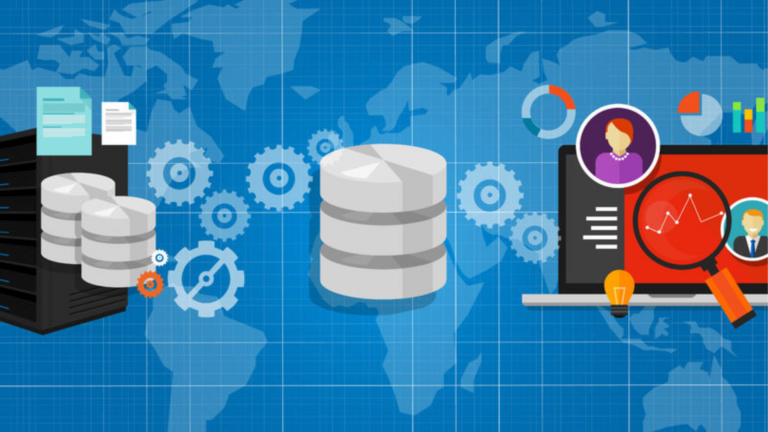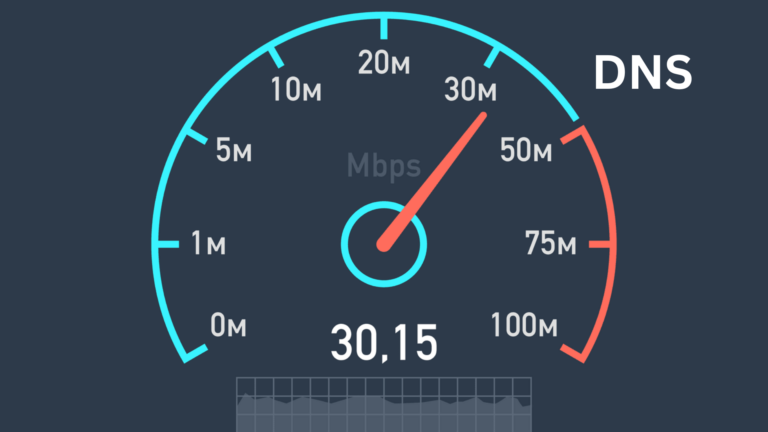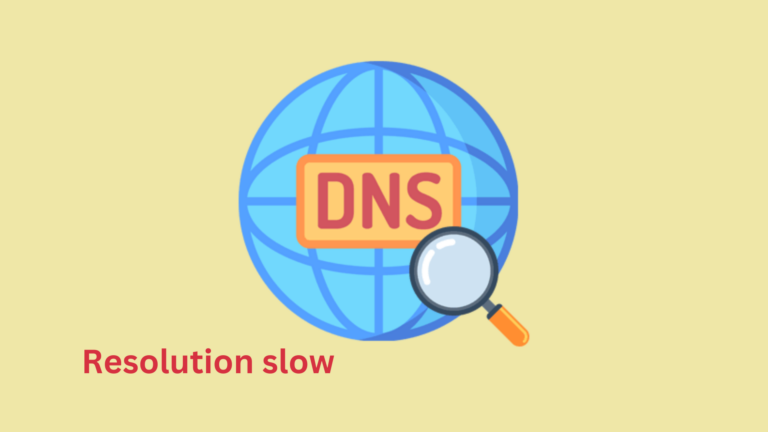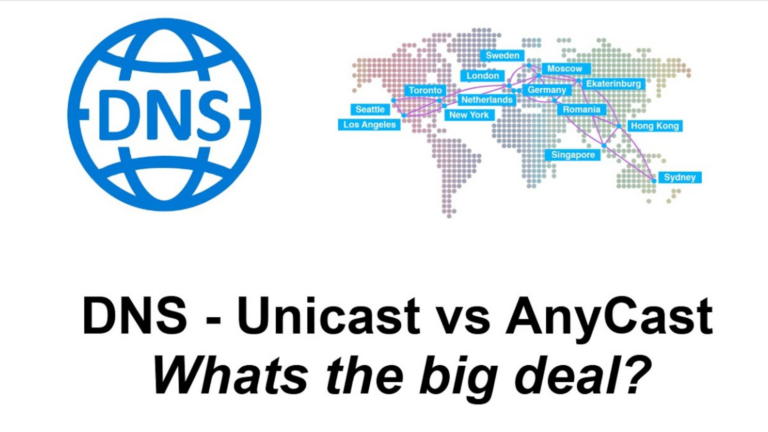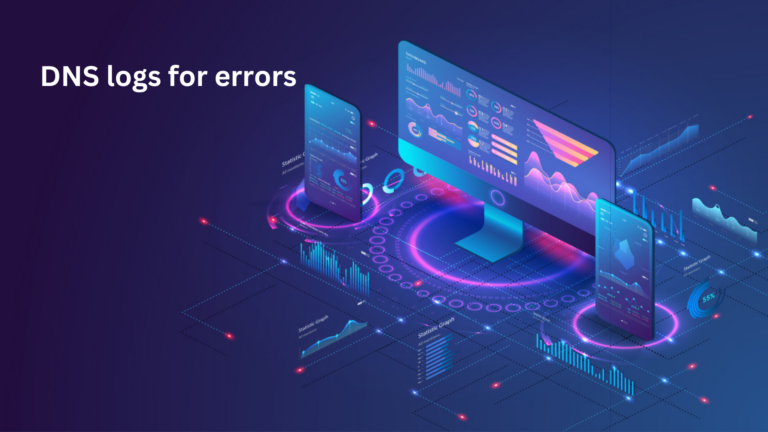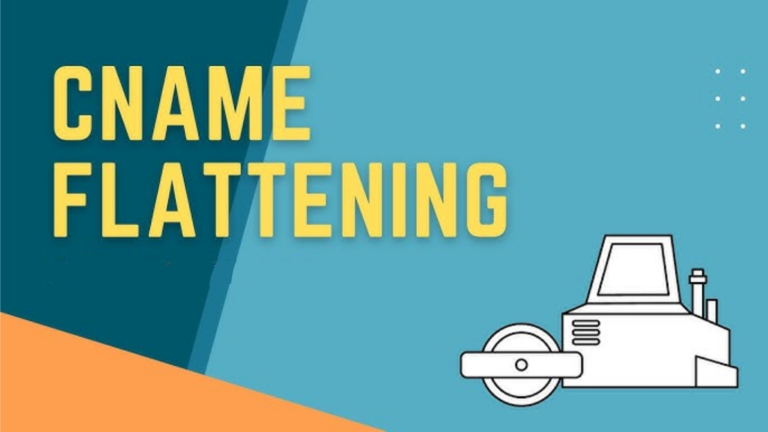Why is my DNS request timing out?
If you’re facing DNS request timeouts, it means your computer or device is trying to reach a website, but the request is failing. This can be frustrating, especially when you need quick access to a webpage. Let’s break down why this happens and how you can fix it.
What Is a DNS Request?
DNS (Domain Name System) is like a phone book for the internet. When you type a website address (like www.google.com), your computer sends a request to a DNS server to find the correct IP address. If this request takes too long or doesn’t get a response, you experience a DNS timeout.
Common Causes of DNS Request Timeouts
Several reasons could be causing your DNS request to time out. Here are the most common ones:
1. Internet Connection Issues
- Your Wi-Fi or wired connection may be down.
- A weak or unstable connection can cause timeouts.
2. DNS Server Problems
- The DNS server you’re using might be down.
- The server could be overloaded and unable to respond.
3. Incorrect DNS Settings
- Your computer or router may be set to use the wrong DNS server.
- Manual DNS settings might be outdated or incorrect.
4. Firewall or Security Software Blocking DNS Requests
- Some security programs may block DNS requests, thinking they are threats.
- Misconfigured firewalls can prevent DNS responses from coming through.
5. High Network Traffic
- If too many devices are using the same network, the DNS server may struggle to respond in time.
6. ISP Issues
- Your Internet Service Provider (ISP) may be experiencing network problems.
- Some ISPs use slow or unreliable DNS servers.
7. Malware or Virus Infection
- Some viruses can change your DNS settings, directing your requests to bad servers.
- A compromised system may block DNS communication.
How to Fix DNS Request Timeouts
If you’re dealing with DNS request timeouts, try these steps to resolve the issue:
1. Check Your Internet Connection
- Restart your modem and router.
- Try opening other websites to see if they load.
2. Change Your DNS Server
- Use a reliable public DNS like Google DNS (8.8.8.8, 8.8.4.4) or Cloudflare DNS (1.1.1.1).
- Change DNS settings in your network settings or router.
3. Restart Your Device
- Sometimes, a simple restart can refresh your network connection and fix DNS issues.
4. Flush DNS Cache
- On Windows, open Command Prompt and type:
ipconfig /flushdns - On macOS, open Terminal and type:
sudo dscacheutil -flushcache
5. Check Firewall and Antivirus Settings
- Temporarily disable your firewall or antivirus software and check if DNS works.
- If it does, adjust your security settings to allow DNS traffic.
6. Try a Different Network
- If possible, connect to another Wi-Fi network or use mobile data to see if the issue is specific to your home network.
7. Contact Your ISP
- If nothing works, reach out to your ISP to check for network or DNS issues on their end.
Final Thoughts
A DNS request timeout can be annoying, but it’s usually easy to fix. Start by checking your internet connection, switching to a better DNS server, and flushing your DNS cache. If the problem continues, your ISP may need to step in. By following these steps, you can get back online quickly without unnecessary frustration.