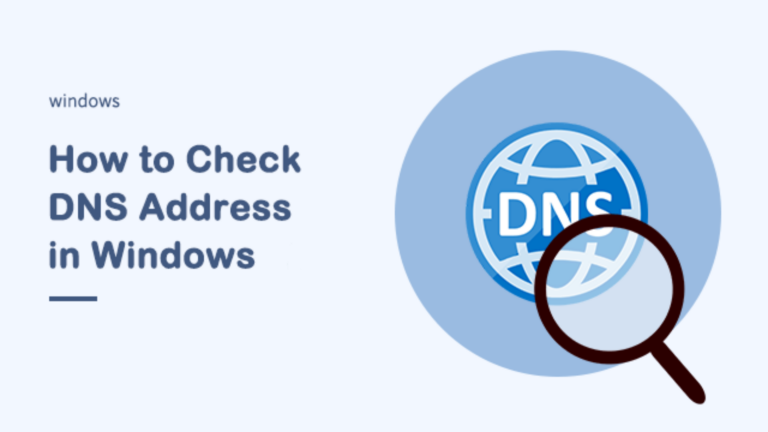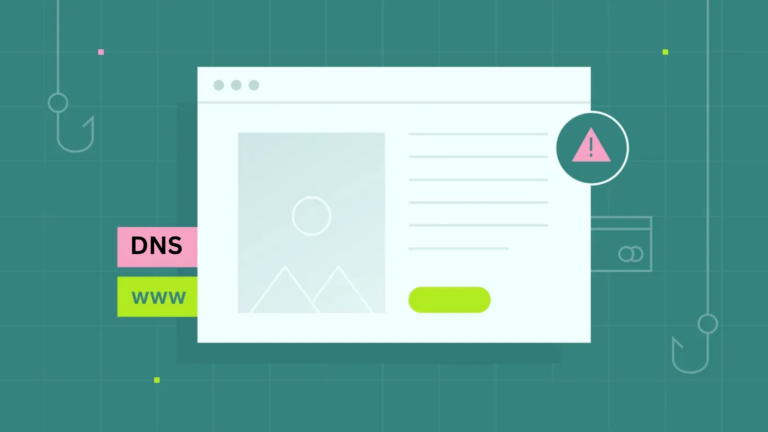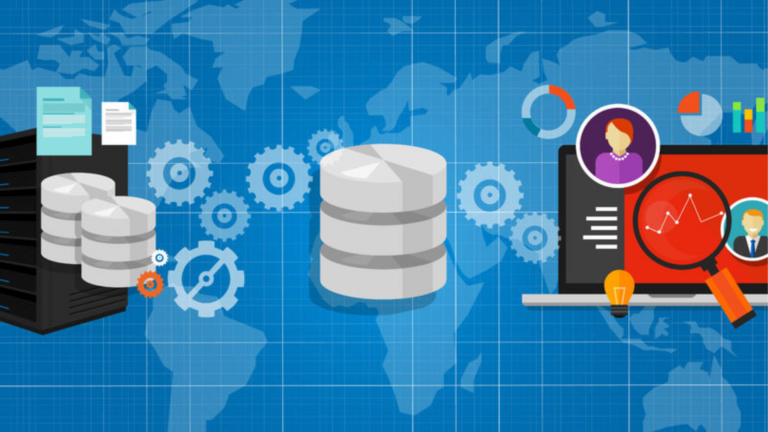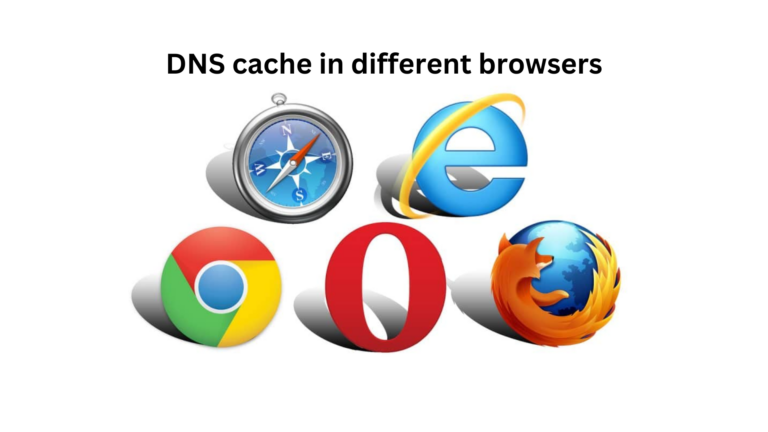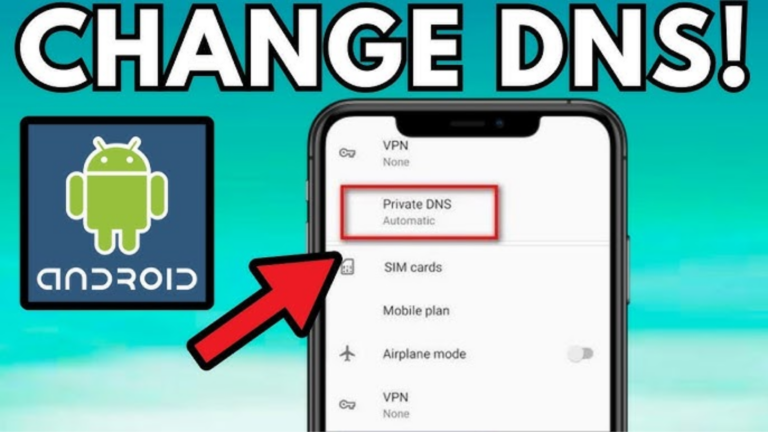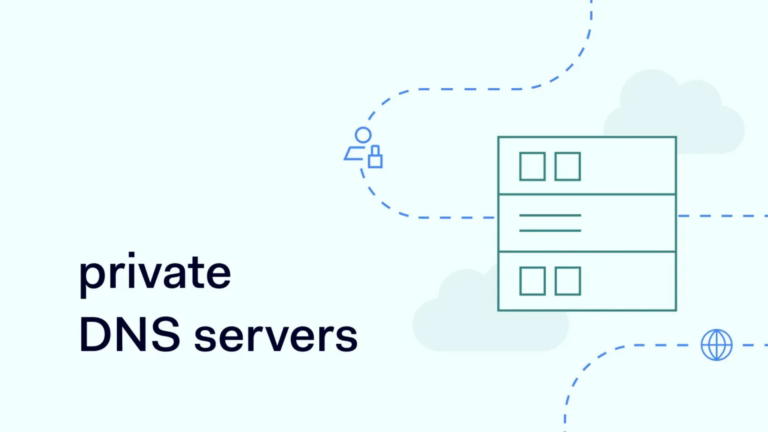How does DNS filtering work for parental controls?
Introduction
Keeping children safe online is a big concern for many parents. The internet is full of content that may not be suitable for kids. One of the ways to control what children can access is through DNS filtering. This method helps block harmful or inappropriate websites. But how does it work? Let’s break it down in simple terms.
What is DNS?
DNS (Domain Name System) is like the phonebook of the internet. When you type a website name (like www.example.com), the DNS translates it into an IP address so your device can connect to the website. Without DNS, you would have to remember long strings of numbers instead of simple website names.
How Does DNS Filtering Work?
DNS filtering works by blocking certain websites before they load on your device. Here’s how it happens step by step:
- A Website Request is Made
- When a child types a website name in the browser, the device asks the DNS server for the website’s IP address.
- DNS Server Checks the Website
- The DNS server looks at its list of allowed and blocked websites.
- The Website is Allowed or Blocked
- If the website is safe, the DNS server gives the IP address, and the page loads normally.
- If the website is blocked, the DNS server refuses the request, and the website won’t load.
This happens almost instantly, so the user won’t even notice the process.
Why Use DNS Filtering for Parental Controls?
DNS filtering is one of the simplest and most effective ways to control internet access. Here’s why it is useful:
- Blocks Harmful Content – Prevents access to adult content, gambling sites, or dangerous websites.
- No Need to Install Software – Works on the network level, so you don’t need to install apps on every device.
- Covers All Devices – Works on computers, tablets, smartphones, gaming consoles, and smart TVs connected to the same network.
- Easy to Set Up – Most routers and DNS providers offer simple ways to enable filtering.
- Cannot Be Easily Bypassed – Unlike browser-based controls, changing DNS settings requires more effort, making it harder for kids to disable.
How to Set Up DNS Filtering
Setting up DNS filtering is easier than you might think. Here are the basic steps:
Option 1: Use a Pre-Configured DNS Service
Several free and paid services offer DNS filtering. Some popular options include:
| Service Name | Features |
|---|---|
| OpenDNS FamilyShield | Free, automatically blocks adult content |
| CleanBrowsing | Offers different filtering levels for families |
| Google SafeSearch | Helps filter search results |
| NextDNS | Advanced controls for blocking specific categories |
To use one of these services:
- Go to your router’s settings (usually by typing
192.168.1.1in your browser). - Find the DNS settings section.
- Replace the default DNS with the one from the filtering service.
- Save the settings and restart your router.
Option 2: Use Your Internet Provider’s Parental Controls
Many internet service providers (ISPs) offer built-in parental controls. You can log into your ISP’s account dashboard and enable website filtering.
Option 3: Use a Parental Control Router
Some routers come with built-in parental controls. These allow you to:
- Set up different rules for different devices.
- Block access to certain websites at specific times.
- Monitor internet activity.
Limitations of DNS Filtering
While DNS filtering is effective, it has some limitations:
- Doesn’t Block All Content – It only blocks websites, not apps like YouTube or social media.
- Can Be Bypassed – Tech-savvy kids may find ways to change DNS settings unless you lock them.
- Doesn’t Work Offline – Filtering only applies to websites, not downloaded content.
Conclusion
DNS filtering is a great tool for parents who want to control what their children see online. It is easy to set up, works on all devices, and doesn’t require complicated software. While it’s not perfect, it’s one of the simplest and most effective ways to keep kids safe on the internet.