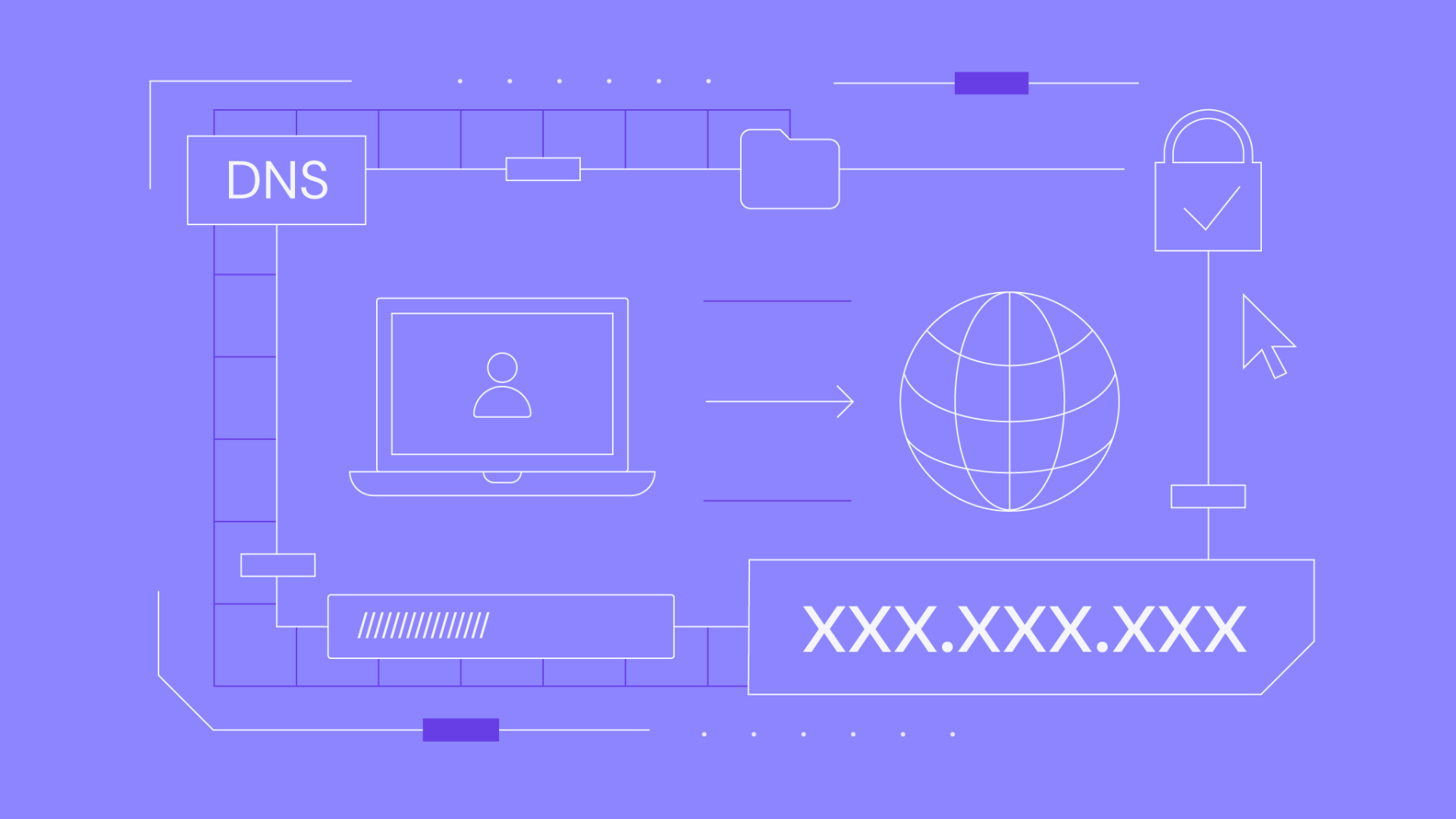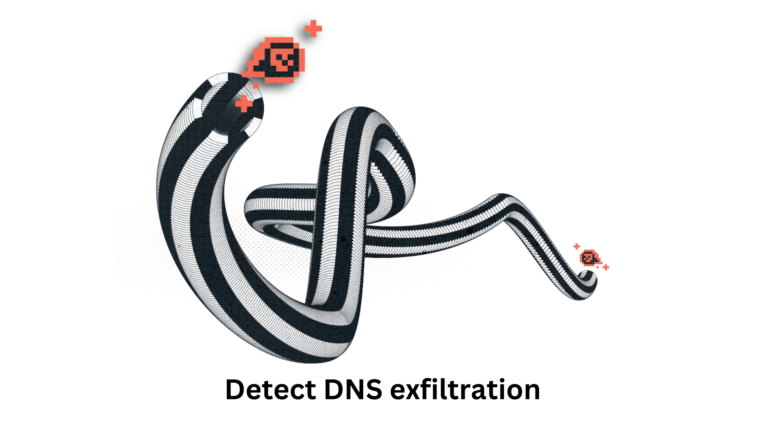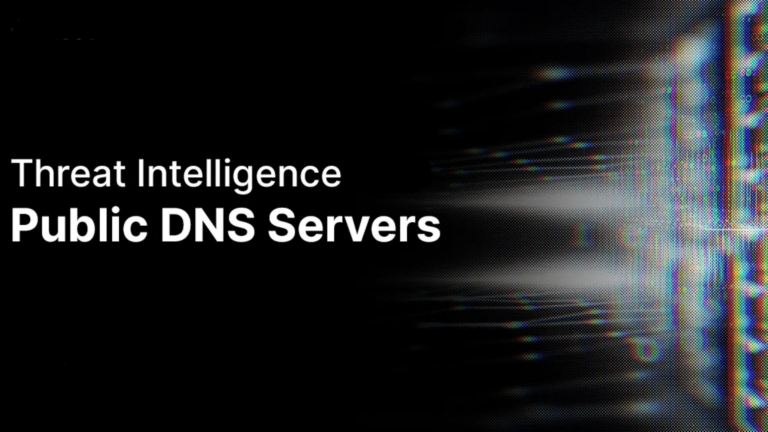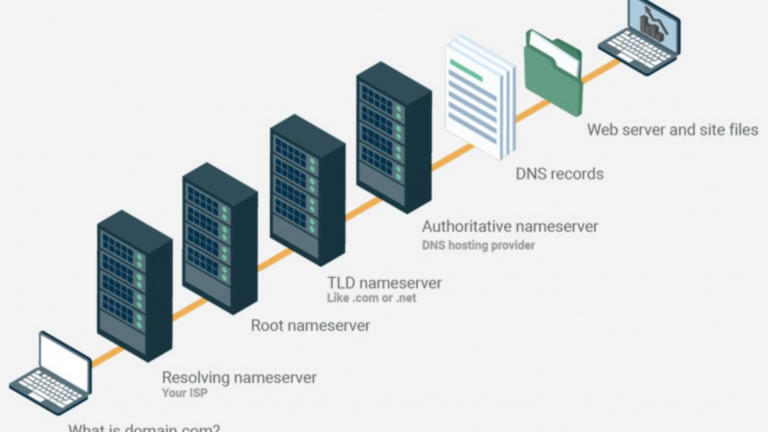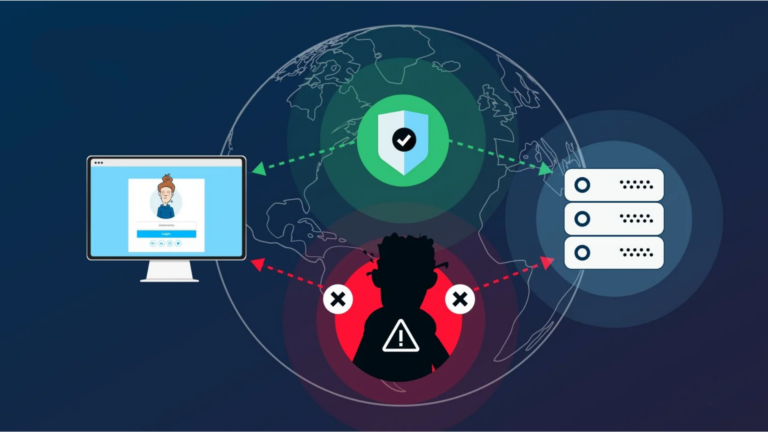How does DNS resolution work with multiple network interfaces?
When a computer or device connects to multiple networks at the same time, it has more than one network interface. These interfaces can be wired connections (Ethernet), wireless connections (Wi-Fi), or even virtual network interfaces. Each of these interfaces can have its own settings for DNS (Domain Name System) resolution. But how does the system decide which one to use? Let’s break it down in simple terms.
Understanding DNS Resolution
DNS resolution is the process of translating human-readable website addresses (like example.com) into numerical IP addresses (like 192.168.1.1) that computers understand. Every device that connects to a network needs to resolve domain names to access the internet.
When a device has multiple network interfaces, it might have different DNS settings for each. The operating system must decide which interface to use when looking up a domain name.
How the System Chooses an Interface for DNS
Most modern operating systems use a few key rules to determine which network interface should handle DNS queries:
1. Interface Priority and Routing Table
- The system checks the priority of each network interface.
- The interface with the lowest metric (a value assigned by the operating system) is preferred.
- The system also looks at the routing table, which determines which interface is best suited for a given request.
2. Default Gateway Preference
- If multiple interfaces have their own gateways, the system may prioritize the one with a default gateway set.
- The gateway is like a “main road” for internet traffic. If one interface is missing a gateway, it may not be preferred for general browsing.
3. DNS Server Settings on Each Interface
- If different interfaces use different DNS servers, the operating system follows a set order:
- Some systems try all DNS servers in order, starting with the primary one.
- Others only use the DNS server assigned to the preferred interface.
4. DNS Configuration Order
- Many operating systems allow manual DNS configurations, which override automatic settings.
- If a user sets a custom DNS, the system may use that before checking others.
What Happens When One Interface Fails?
If the preferred interface goes down or its DNS server stops responding, the system will try another available network interface. The process works as follows:
- Timeout on the first interface – If no response is received, the system moves to the next available interface.
- Retry with another DNS server – If a secondary DNS server is available, the system will query it.
- Switch to another interface – If all DNS queries fail on one interface, the system may switch to another network if it’s still connected.
Common Scenarios with Multiple Interfaces
Here are a few real-world cases where multiple interfaces affect DNS resolution:
1. Using Both Ethernet and Wi-Fi
- If both Ethernet and Wi-Fi are connected, the system usually prioritizes Ethernet because it is faster and more stable.
- If the Ethernet connection fails, Wi-Fi takes over.
2. VPN and Local Network
- When connected to a VPN, DNS queries may go through the VPN’s DNS server instead of the local one.
- Some VPNs enforce strict DNS settings, preventing the local network from resolving addresses.
3. Virtual Machines and Containers
- A computer running virtual machines or Docker containers may have separate virtual network interfaces.
- Each virtual interface can have its own DNS settings, leading to conflicts if not configured properly.
How to Check and Modify DNS Settings
If you need to see or change DNS settings, here’s how you can do it on common operating systems:
Windows
- Open Command Prompt and type:
ipconfig /all- This shows all network interfaces and their DNS settings.
- To change DNS, go to:
- Control Panel > Network and Sharing Center > Change adapter settings
- Right-click the network interface, select Properties, then update the DNS settings.
macOS
- Open System Settings and go to Network.
- Select the active interface (Wi-Fi or Ethernet) and go to DNS settings.
- Add or change DNS servers as needed.
Linux
- Run the following command to check network interfaces:
nmcli device show- Edit the DNS settings in the appropriate configuration file, such as:
sudo nano /etc/resolv.conf- Add or update DNS server addresses here.
Conclusion
When a device has multiple network interfaces, the operating system follows a set of rules to decide which one to use for DNS resolution. It considers factors like interface priority, routing tables, and DNS configurations. If one connection fails, the system automatically switches to another if available.
Understanding how this works can help troubleshoot network issues, optimize performance, and ensure the best possible internet connection. Whether you’re dealing with a home setup or a complex corporate network, knowing how DNS works with multiple interfaces makes connectivity more reliable.