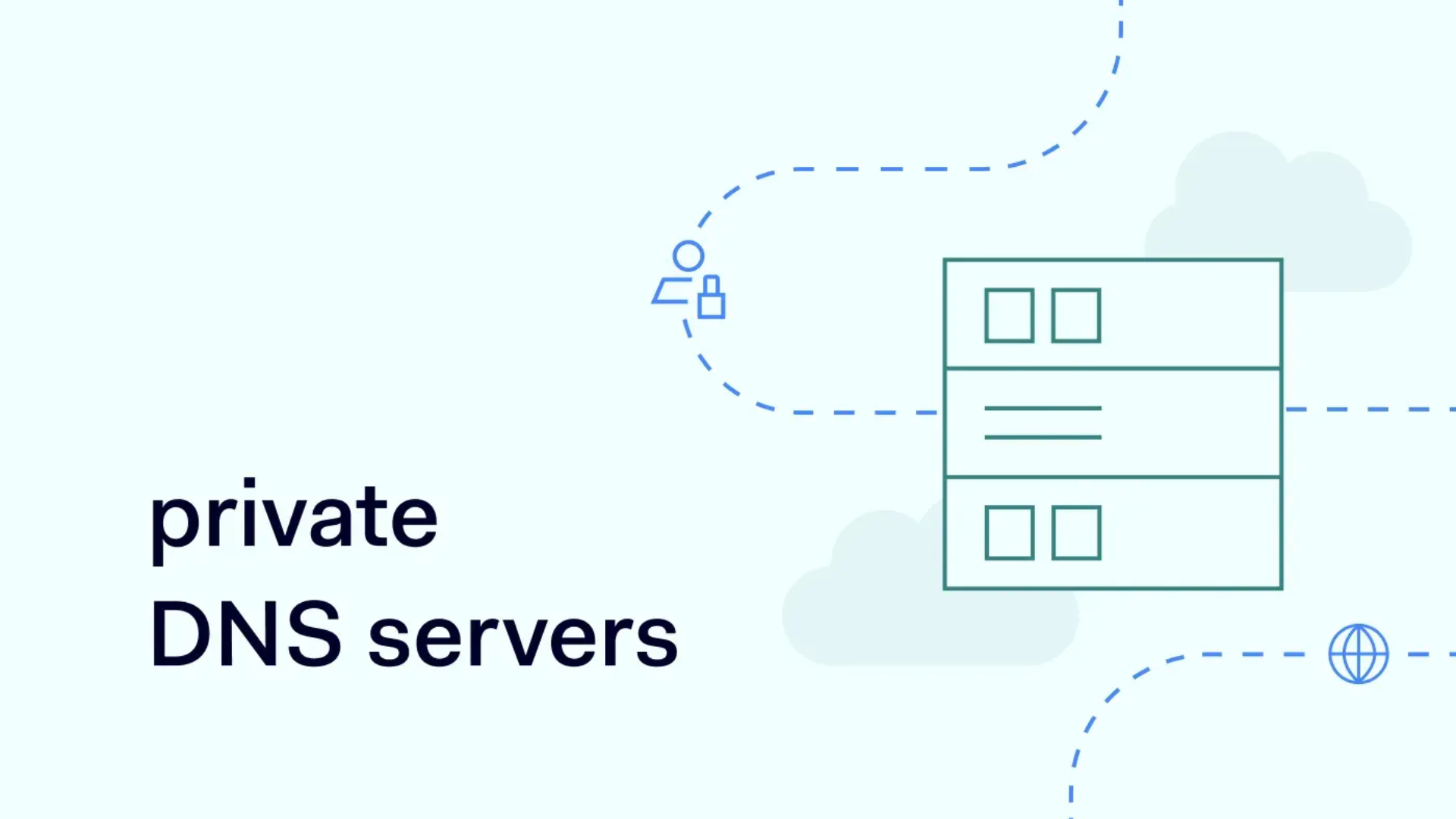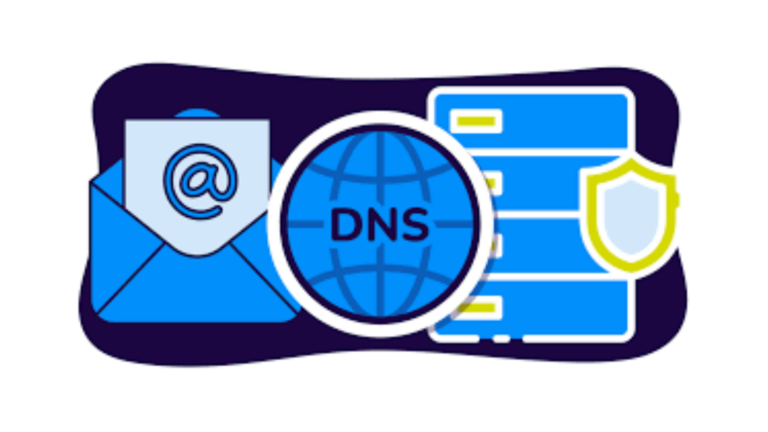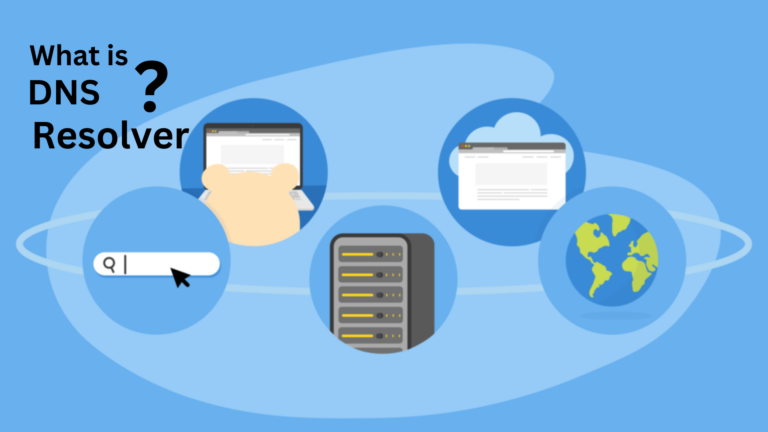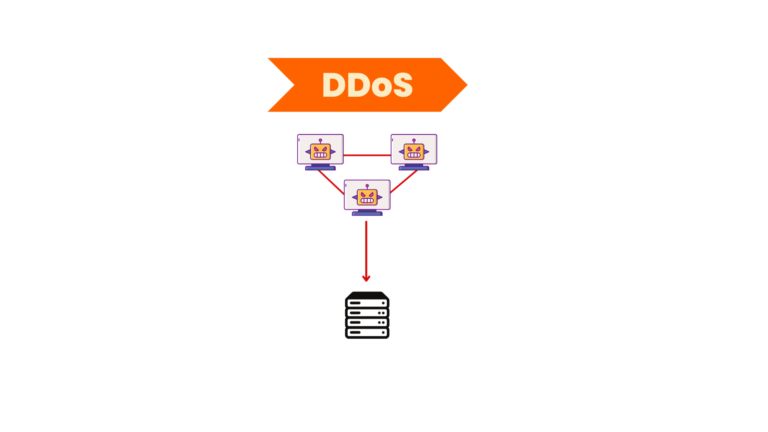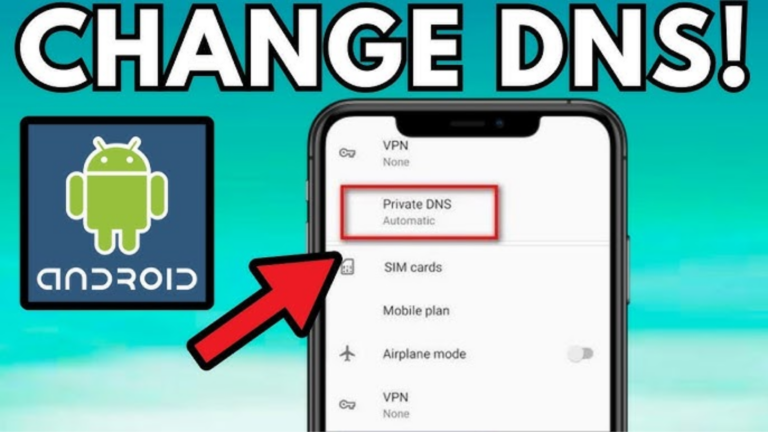How do I set up a private DNS server?
If you want more control over your internet browsing, setting up a private DNS (Domain Name System) server can be a great idea. It can improve your privacy, speed up your connection, and even help protect you from harmful websites. Don’t worry if you’re not super tech-savvy—this guide will walk you through it step by step, in the simplest way possible.
What is a DNS Server?
Before we dive into the setup, let’s understand what DNS is. Think of DNS as the phonebook of the internet. When you type in a website address (like google.com), your computer needs to find the right “phone number” for that website (its IP address). A DNS server helps with that by translating the website name into the number your computer can use to connect to it.
In simple terms, it’s a tool that helps your device find websites when you type their names.
Why Set Up a Private DNS Server?
Setting up your own private DNS server can offer several benefits:
- Privacy: A private DNS server keeps your browsing history away from third-party companies that usually track your data.
- Security: It can block access to harmful websites, like ones that could install viruses or steal personal info.
- Speed: It can improve browsing speed by connecting to a server that’s closer to you or by avoiding slow public DNS servers.
- Customization: You can choose your preferred DNS settings and control what’s allowed or blocked on your network.
What You’ll Need
Here’s a list of things you’ll need to get started:
- A Computer or Server: You’ll need a machine to run the DNS server on. It doesn’t need to be a high-powered computer—anything that can stay on all the time will work.
- Internet Connection: Obviously, you’ll need an internet connection to make the DNS server work.
- DNS Server Software: You’ll need software to create the server. Some good options are:
- Pi-hole: Great for blocking ads and tracking.
- BIND: A more advanced option, often used for professional setups.
- Unbound: A secure DNS server software, easy to install and use.
Step-by-Step Guide to Set Up Your Private DNS Server
Let’s break this down into clear steps:
1. Choose the Software You’ll Use
As mentioned earlier, there are a few options to choose from. If you’re new to this, Pi-hole is probably the easiest and most beginner-friendly choice. It also offers additional features like ad-blocking. You can install Pi-hole on a Raspberry Pi or any computer running Linux.
2. Install the DNS Server Software
Once you’ve chosen your DNS server software, it’s time to install it.
- For Pi-hole:
- Download the Pi-hole software from the Pi-hole website.
- Follow the installation guide (it’s pretty simple, just follow the steps on the screen).
- You may need to use some basic commands on the terminal (but don’t worry, the instructions are clear).
- For BIND or Unbound:
- You can install these on a Linux server using a package manager (like
aptoryum). - After installing, follow the documentation to set it up.
3. Configure the DNS Server
Now comes the part where you set up how the server works.
- For Pi-hole:
- After installation, you can access Pi-hole’s dashboard from a web browser.
- Set the DNS servers you want to use (like Google’s DNS:
8.8.8.8or Cloudflare’s DNS:1.1.1.1). - Pi-hole will automatically block ads and harmful websites once set up.
- For BIND/Unbound:
- Configure the DNS settings by editing the configuration files. You can set the server to forward requests to a different DNS server or resolve queries on its own.
- You might also want to block certain websites or types of traffic.
4. Test the DNS Server
Once everything is installed and configured, it’s time to test your private DNS server.
- Change DNS Settings on Your Device: Go to the network settings on your computer, phone, or router and set the DNS to the IP address of your new DNS server.
- Check if it’s Working: You can check if the server is working by visiting websites. If everything loads correctly, your DNS server is up and running.
5. Monitor and Maintain the DNS Server
Your private DNS server might need some maintenance now and then:
- Keep Software Updated: Regularly check for updates to your DNS software to ensure everything stays secure.
- Block Unwanted Sites: Add or remove websites to your blocklist in the software dashboard (for Pi-hole, it’s as easy as clicking a button).
- Monitor Logs: Keep an eye on your DNS server logs to ensure everything is running smoothly and no malicious activities are happening.
Troubleshooting Common Issues
Sometimes things don’t work perfectly on the first try. Here are a few common problems and how to fix them:
- Websites Won’t Load: Double-check the DNS settings on your device to ensure they’re pointing to the right server.
- Slow Connection: If the DNS server is slow, try switching to a faster upstream DNS provider or check if your server has enough resources.
- Ads Are Still Showing: If you’re using Pi-hole and ads are still showing, make sure Pi-hole is correctly installed and running. Also, check the blocklists for updates.
Conclusion
Setting up a private DNS server is a great way to enhance your online privacy and security, while also speeding up your internet connection. It may seem a bit tricky at first, but with the right tools and a step-by-step guide, you can have your own DNS server running smoothly in no time. Whether you use it to block ads, protect your data, or customize your browsing experience, it’s a useful skill to have.