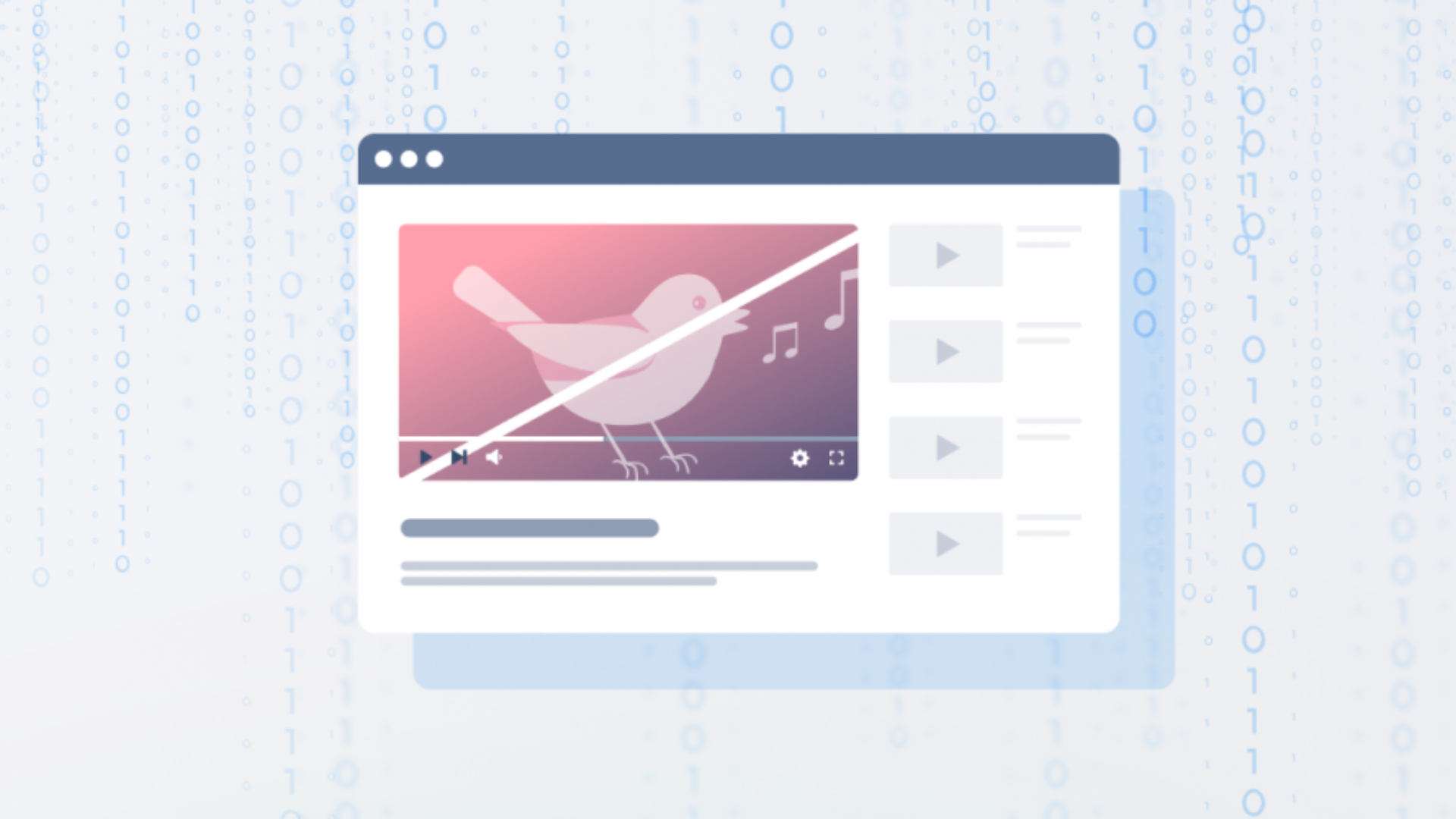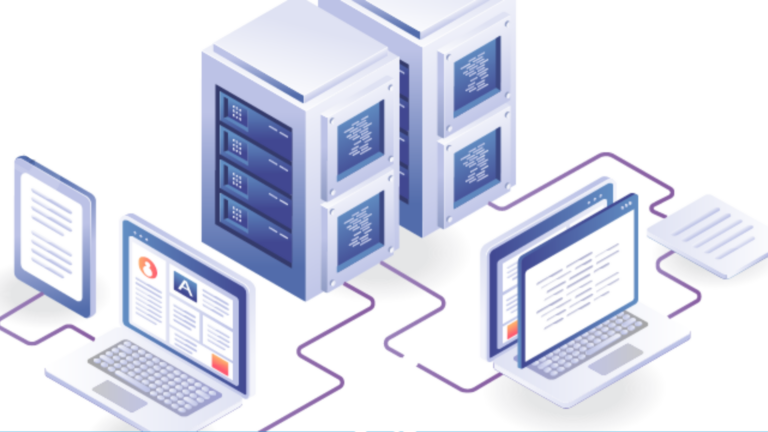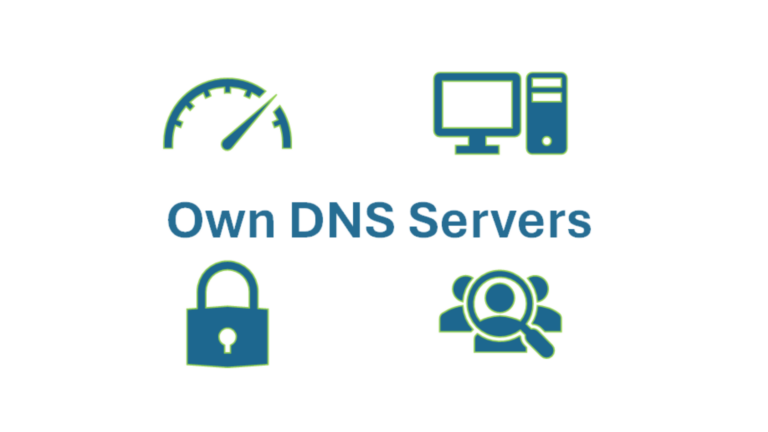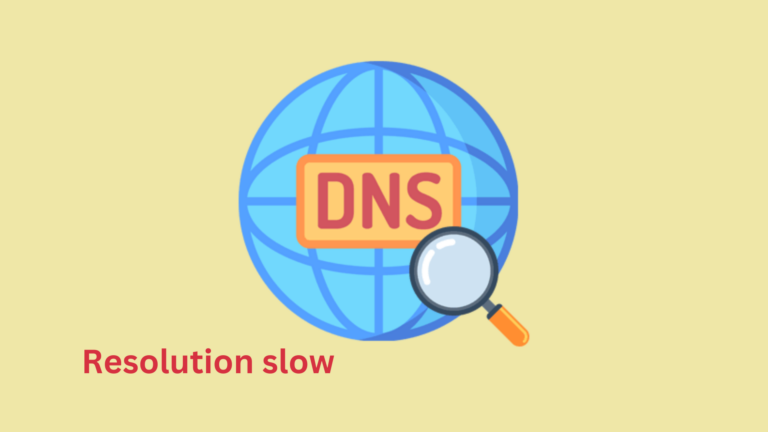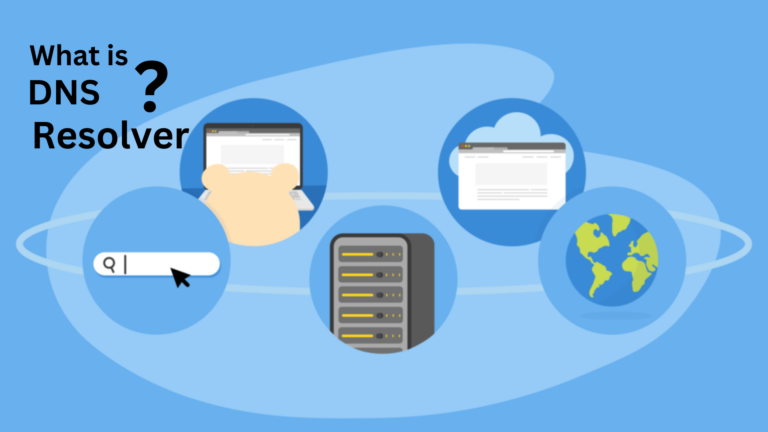How do I check if my ISP is blocking certain DNS queries?
Internet Service Providers (ISPs) have the ability to control how you access the internet. Sometimes, they block certain websites or services by interfering with DNS queries. DNS (Domain Name System) is what helps your browser find websites using human-readable addresses like example.com instead of complicated IP addresses. If your ISP blocks DNS queries, some websites may not load or may redirect to a different page.
If you suspect your ISP is blocking DNS queries, here’s how you can check:
1. Use a Different DNS Server
Many ISPs force users to use their own DNS servers, which may block certain websites. You can change your DNS settings to use public alternatives like Google DNS or Cloudflare DNS.
Steps to Change DNS on Your Computer
- Windows:
- Open the Control Panel and go to Network and Internet.
- Click on Network and Sharing Center.
- Click on Change adapter settings.
- Right-click your active network and select Properties.
- Click on Internet Protocol Version 4 (TCP/IPv4) and then Properties.
- Choose Use the following DNS server addresses and enter:
- Google DNS:
8.8.8.8and8.8.4.4 - Cloudflare DNS:
1.1.1.1and1.0.0.1
- Google DNS:
- Click OK and restart your connection.
- Mac:
- Open System Preferences and go to Network.
- Select your network and click Advanced.
- Go to the DNS tab and add:
8.8.8.81.1.1.1
- Click OK and apply the changes.
Now, try accessing the blocked website. If it works, your ISP was likely blocking it using their DNS.
2. Use Command Line Tools
You can test DNS queries using simple command line tools to see if your ISP is blocking certain addresses.
Using nslookup (Windows, Mac, Linux)
- Open Command Prompt or Terminal.
- Type the following command:
nslookup example.com 8.8.8.8This will check the website using Google’s DNS.
- Now, try using your ISP’s default DNS by running:
nslookup example.com- Compare the results. If Google’s DNS gives an answer but your ISP’s DNS does not, then your ISP might be blocking the site.
Using dig (Mac, Linux)
If you have dig installed, you can use:
dig example.com @8.8.8.8Then compare it with:
dig example.comIf your ISP’s DNS fails to resolve the address while Google’s works, it means your ISP is blocking the request.
3. Use a VPN
A VPN (Virtual Private Network) can bypass ISP restrictions by encrypting your traffic. If a website loads when using a VPN but not without it, your ISP may be blocking it.
4. Try a Different Network
To confirm if the issue is with your ISP, try accessing the same website on a different network, such as mobile data or a public Wi-Fi connection.
Conclusion
If you find that your ISP is blocking DNS queries, you can work around it by using alternative DNS servers or a VPN. However, some ISPs use advanced methods to block websites, making it more difficult to bypass restrictions. If you believe your ISP is unfairly restricting your access, consider contacting them or switching to a different provider.