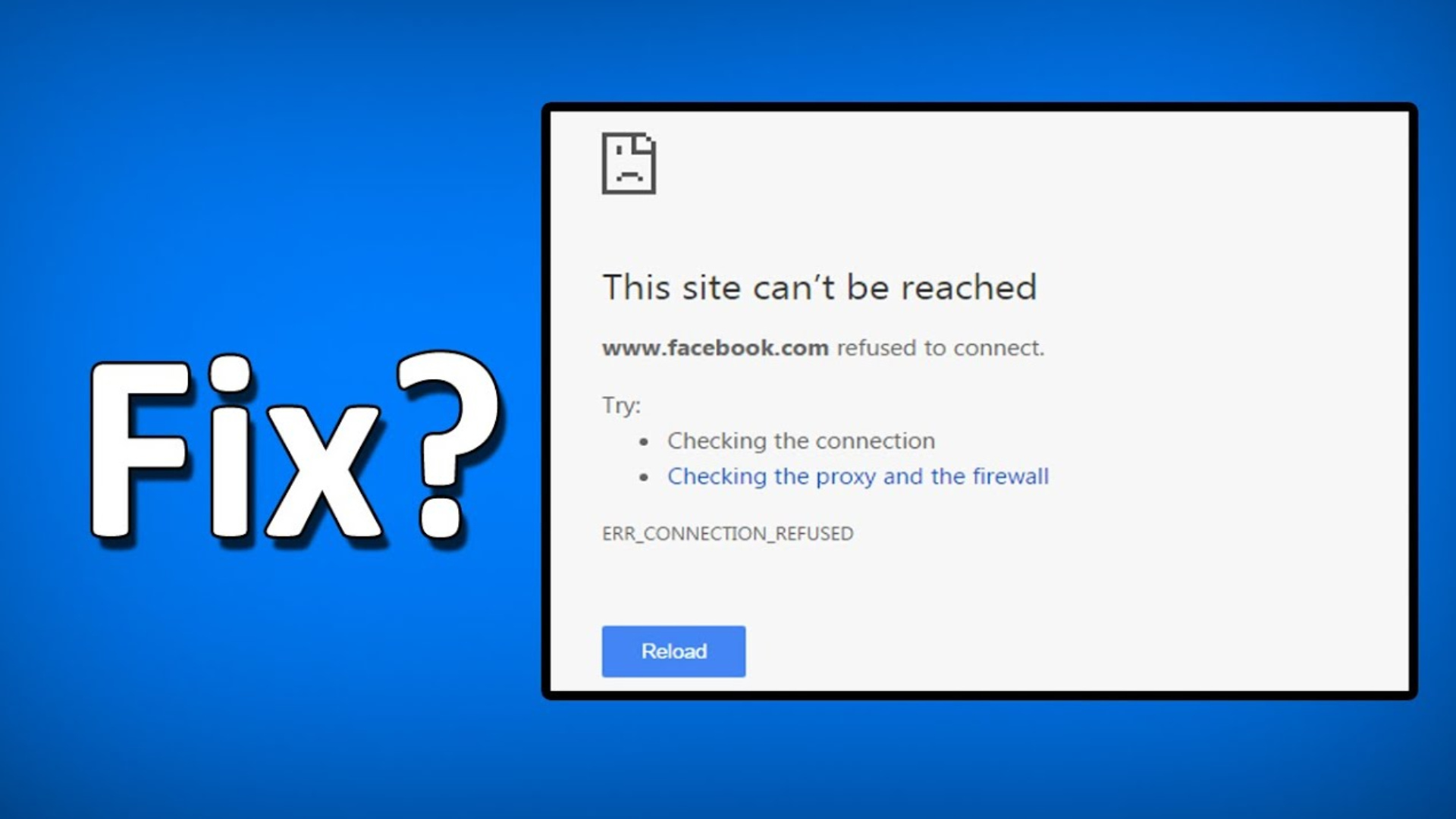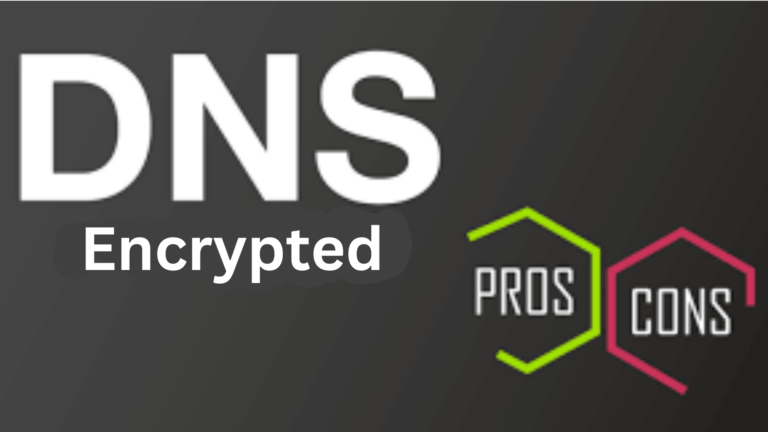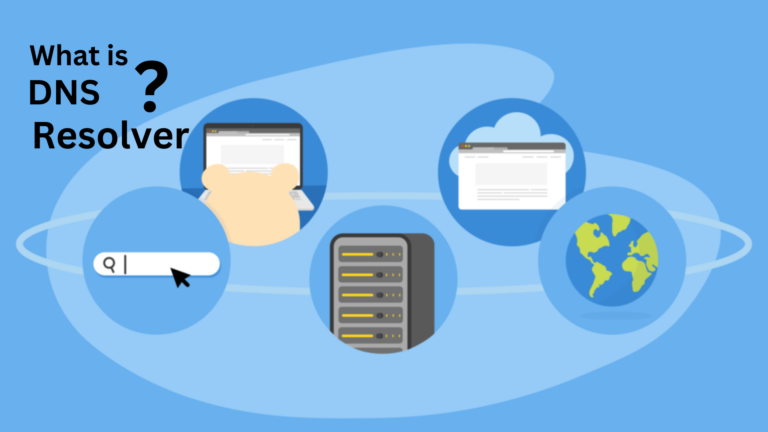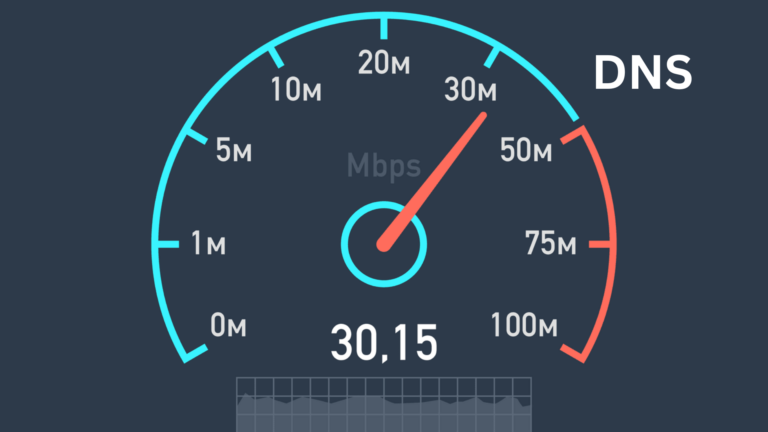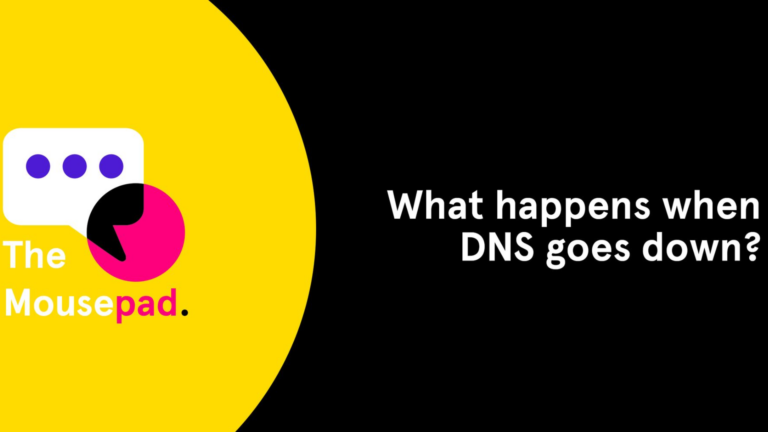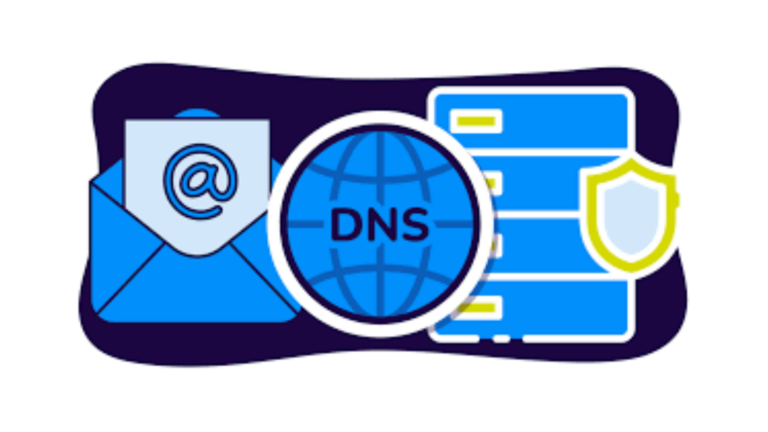Why do some websites not load due to DNS issues?
Have you ever tried to open a website and seen a message saying the site can’t be reached? Or maybe the page just keeps loading without showing up? One common reason for this is a problem with DNS. But don’t worry; I’m here to explain what that means in simple terms and how it can affect your ability to visit websites.
What Is DNS?
DNS stands for Domain Name System. Think of it as the phone book of the internet. When you type a website’s name (like google.com) in your browser, your computer doesn’t know how to reach that site right away. DNS helps by turning that website name into an IP address (a string of numbers) that the computer can use to find the website.
In other words, DNS is the service that connects you to the websites you want to visit.
How DNS Problems Affect Website Loading
Now, let’s talk about what happens when there’s a problem with DNS. When your browser can’t get the right IP address for a website, it won’t be able to load that site. This is where DNS issues come into play. Here are a few common reasons why this happens:
1. DNS Server is Down
Your device relies on a DNS server to look up the website addresses. If this server is down or experiencing issues, your device won’t be able to find the IP address of the website you’re trying to visit. This is like trying to call a phone number when the phone book is unavailable. You won’t be able to reach the person you want to talk to.
2. DNS Cache Problems
Your computer stores information from past website visits in something called a “DNS cache.” This cache is meant to make browsing faster. However, if the information in the cache is outdated or corrupted, it can cause websites not to load correctly. It’s like having an old address in your phone book and trying to call someone at that number, even though they’ve moved.
3. Wrong DNS Settings
If your device is set up with the wrong DNS server settings, it can’t connect to the right server to find website addresses. It’s like dialing the wrong number to reach someone. If the settings are wrong, your device will get lost when trying to find websites.
4. DNS Propagation Delays
When a website changes its address or updates its server information, it can take some time for the new information to spread across all DNS servers. This is known as DNS propagation. During this time, some devices might still try to connect to the old address, and you might not be able to access the website until the changes are fully updated.
How to Fix DNS Issues
Luckily, there are some simple ways to fix DNS problems if you’re having trouble loading websites.
1. Restart Your Device
Sometimes, the quickest fix is to restart your computer or phone. This can refresh the DNS settings and help your device reconnect to the internet properly.
2. Clear Your DNS Cache
Clearing your DNS cache can remove old or corrupted information. This can help your device get the most up-to-date website addresses. Here’s how you can do that on different devices:
- On Windows: Open Command Prompt and type
ipconfig /flushdns. - On Mac: Open the Terminal and type
sudo killall -HUP mDNSResponder. - On Mobile: Restart your phone to clear the cache.
3. Change Your DNS Server
If the DNS server you’re using is slow or unreliable, you can switch to a faster, more reliable DNS service. Google’s DNS server (8.8.8.8 and 8.8.4.4) is a popular choice. Here’s how you can change it:
- On Windows: Go to Network Settings > Change Adapter Settings > Right-click your connection > Properties > Select Internet Protocol Version 4 (TCP/IPv4) > Use the following DNS server addresses.
- On Mac: Go to System Preferences > Network > Advanced > DNS > Add the new DNS addresses.
4. Wait for DNS Propagation
If the issue is related to DNS propagation, there’s not much you can do except wait. Typically, it can take a few hours to a day for the changes to take effect across all DNS servers.
Conclusion
DNS issues can be frustrating, but they’re usually easy to fix. By understanding how DNS works and why problems happen, you can troubleshoot and get your internet back up and running. Whether it’s clearing your DNS cache, changing your DNS server, or simply restarting your device, these small steps can help you get past any DNS-related roadblocks you might encounter while browsing the web.